|
Connecting and using Trend Exit
The first step is to create a trend line you want to monitor. When the price crosses the trend line the position is sold according to the settings in Indata Script. To set Trend Exit up:
- Mark the instrument you want to connect in the instrument list
- Click ENTER and Basic info for instruments opens
- Click the tab Indata script
- Enter the desired number of shares you want to keep after the sell order in the field Trend Exit Long rest alternatively Trend Exit Short rest if you holding a short position
- Click on Save and close the dialog
To draw or change a trend line:
- Select the course diagram you want to work with
- Click on the "Triangle Logo" in the toolbar at the top of the program to enter "trend line mode"

- Double click at the starting point for your trend line and draw about where you want it
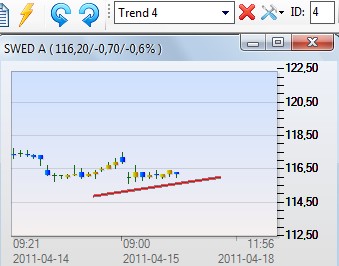
- You will be asked to save the trend line as an alerted trend 1 or 2. Reply "No" as you want the ID to be 3 or 4 to use Trend Exit
- Mark the line with ID 4 if you want to sell a position or 3 if you want to cover a short position. (write 4 and click ENTER)
- You can now select one or the other end of the line and "pull" in order to adjust the position
- It is also possible to mark the middle of the line to move the board in any direction
|

